Migrating from EmailOctopus
Go to EmailOctopus
Click on your list name.
Select the contacts you want to export by ticking the checkboxes next to their email addresses. If you want to export your whole list, choose "select all" or skip to the next step.

Click on "Actions," then select "Export":
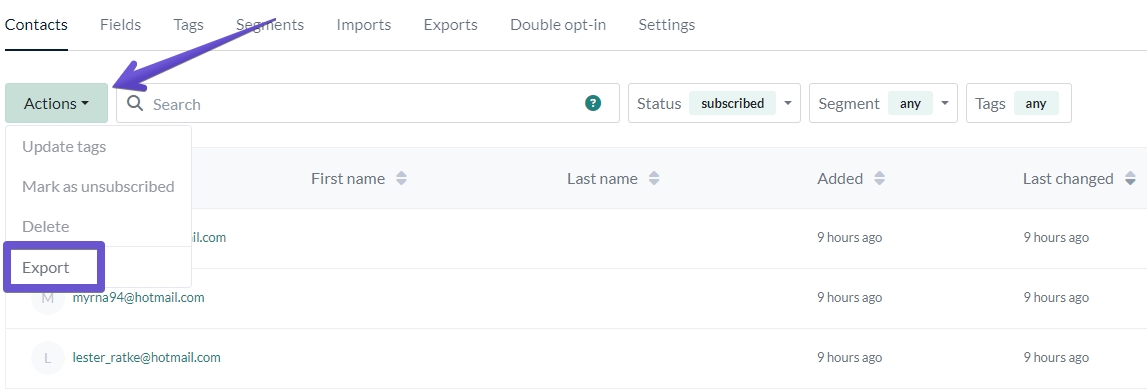
When exporting, you can choose whether to export the visible fields (the fields showing in the table) or all fields. If you'd like to adjust the visible columns in your table, before exporting, you can do so using the "Table fields" button at the bottom of your list screen.

To export all the columns, select "All" in the export pop-up window. If you're unsure which data you hold against a customer, we show you the columns to be included in the export:

Once you've adjusted the data that will be exported, click on the "Export" button. You will be redirected to your "Export history" page, that you can access later. Your list will automatically download after it's ready. The export will download in CSV format.
If you wish to re-download the list, you can do so from here. The export will be available for download for 7 days after completing the export.
Last updated
Was this helpful?